Making it easier for users to contact support
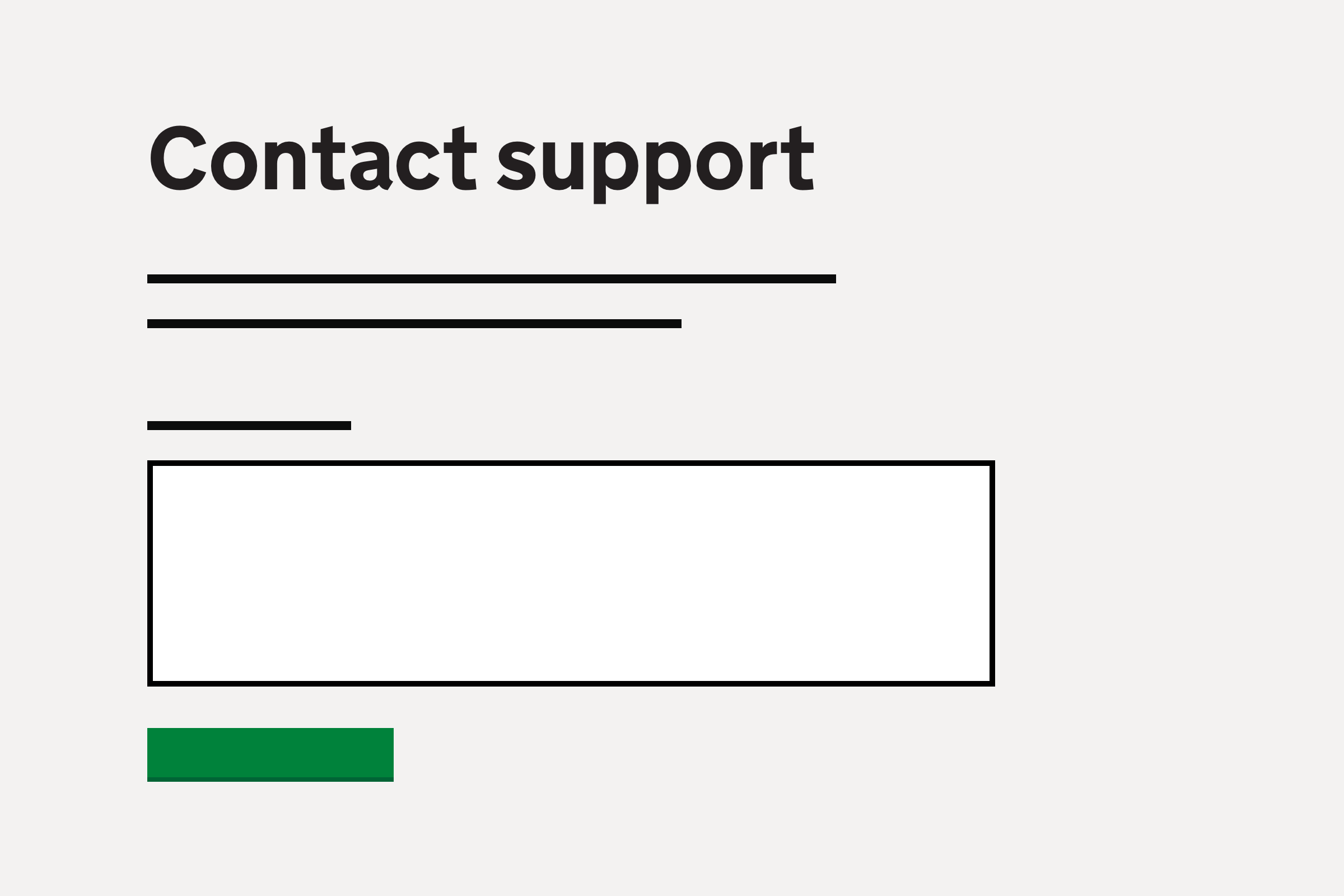
There are currently several actions in the service that users cannot complete themselves, and instead need to email the support team.
We have designed a form that would enable users to more easily contact the support team for these actions.
The issue
Actions users are unable to complete within the service include:
- correcting someone’s date of birth
- correcting someone’s teacher reference number (TRN)
- changing the lead provider or delivery partner for a teacher’s training
- changing the type of training programme for an academic year, once it is set up
To do these, users need to email the support team.
Resolving these issues can take some time, due to:
- users not being clear in their initial email what they are trying to do
- teachers being mentioned by name, but their name doesn’t match the one in the service, or there are multiple teachers with that name
- users emailing support from a different email address than the one registered for the service
In addition, we suspect that having to switch context to an email application to contact support may be a cause of frustration for users.
Designing a contact form
We added some additional Change links to teacher profile pages:

Where things cannot be immediately changed, clicking Change takes users to a contact support page:

The page starts by explaining that they will have to contact support to complete the specific action.
We show some details which will be automatically included in the support request, for example the name and reference of the school and teacher.
We then tell the user what information the support team will require, and include a single text input for their message.
When the user submits the message, we show a confirmation page:

At this point, the request would be sent to our support management system (Zendesk) with the automatic details of what the user was trying to do, along with their message.
The support team would then follow-up with the user by email, as before.
Next steps
We plan to start by using this contact form for a single action in the service.
We would then look to gradually use it in more places once we are confident that the integration works, and is useful.
In the short term, we hope having the contact form will save time for both users and the support team.
Longer term we would look to avoid the need for the form in the first place, by allowing users to complete more of these actions themselves.